All MTG Arena Keyboard Shortcuts
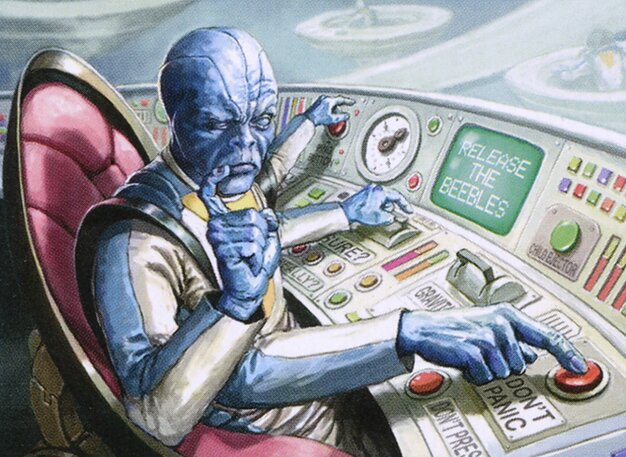
Today, I'll be covering all the MTG Arena keyboard shortcuts. Getting familiar with these hotkeys can make your life on Arena much more convenient. I'll give you all of the shortcuts you need to know, cover what they do, some excellent uses for them that you may not know, and a few tips and tricks. So, let's get started.
MTGA shortcuts are as follows:
- Z: Undo
- Ctrl: Enable full control
- Ctrl+Shift: Enable full control permanently
- Space: Pass priority
- Enter: Pass the turn
- Shift+Enter: Pass the turn unconditionally
- Q: Tap all your lands for mana
- Hold Q+Click: Tap a group of lands
- Shift+Display: Display FPS counter
MTG Arena Keyboard Shortcuts Explained
.png)
Z: Undo
One of the most vital shortcuts, 'Z,' allows you to undo an action if possible. For instance, if you tapped the wrong land for mana and wish to change your decision, 'Z' comes to the rescue. Remember that not all actions are reversible; once priority passes, you lose the ability to undo your last action.
Ctrl: Enable Full Control
'Ctrl' temporarily activates complete control, holding your priority until you pass it. This feature is valuable when you want to cast two spells consecutively before your opponent can respond. It's also handy for preventing MTGA from automatically advancing phases without giving you priority. Beware that full control lasts only until you gain priority and will turn off after that.
You can use this strategically to bluff like you have a counter or removal spell in hand, too. This works because opponents don't expect other players (or the game) to stop unless someone has an action they are contemplating.
Ctrl + Shift: Enable Full Control Permanently
For players who prefer always having full control, 'Ctrl + Shift' is your friend. This hotkey permanently enables full control until you deactivate it, which is done by repeating the same keystroke. However, this option may slow your gameplay unless you master additional hotkeys.
Space: Pass Priority
'Space' serves the same function as repeatedly clicking the "Next" button, saving valuable time. It's a must-learn shortcut to streamline gameplay, especially during critical moments.
Enter: Pass the Turn
Pressing 'Enter' lets you skip the turn, proceeding only if your opponent plays something before the turn concludes.
Shift + Enter: Pass the Turn Unconditionally
Use 'Shift + Enter' with caution as it passes your turn, regardless of your opponent's actions. Reserve this when you're confident you won't take any actions during your turn. If you have nothing to do, this can be much faster than individually moving through all the turn steps.
Q, Q: Tap All Your Lands For Mana
Conveniently, pressing 'Q' twice will tap all your lands for mana, placing it in your mana pool. This is especially useful when you need all available mana, as it simplifies counting. The game will automatically tap your lands to produce the colors of mana required to cast the spells in your hand.
If you have multiple dual lands in play (say, for instance, a white/black producing land and a red/black one), the game's default behavior will be to tap them in a way that ensures you have access to both black and red mana unless there are specific color requirements for the spells you're casting.
You May Also Like: MTGA Assistant: Deck Tracker App - Meta Game Tracking, Draft Help, Collection Summary, & More
For instance, if you have a spell that requires two black mana and one red mana, the lands will tap accordingly to provide you with the necessary mana colors. However, you generally don't have fine-grained control over which color combinations you get when using this shortcut. The game's priority is ensuring you can access the mana colors needed to cast your spells effectively.
Hold Q And Clicking On Lands: Tap A Group Of Lands
Holding 'Q' while clicking your lands allows you to select and tap a group of lands simultaneously. Release 'Q' to activate them.
Shift + . (Period): Display FPS Counter
To check your frames per second (FPS) while playing, press 'Shift + .' (period). If you want to relocate the counter, use 'Ctrl + .' (period) to shift it to different positions.
Other Useful Tips & Tricks
- Setting Stops: Easily set stops during your or your opponent's turn by clicking the icons near your avatar or above the buttons in the lower right corner. This is particularly helpful when you must perform actions at specific moments during a turn.
- Group Attacks/Blocks: Streamline your combat phase by grouping creatures for mass attacking or blocking. Click multiple creatures to create a group and assign them a target. A number label appears for large groups, making it easy to select them all for unified actions. This is especially handy when your opponent also attacks with multiple creatures.
- Right-Click: Zoom In: Right-clicking allows you to zoom in on various zones or cards, such as graveyards, exile zones, or cards you want to examine in greater detail. It's a convenient alternative to hovering for card details.
Conclusion
Mastering these MTGA shortcuts and tricks will enhance your gameplay efficiency and provide a smoother and more enjoyable digital Magic: The Gathering experience. So, go ahead and apply these tips to become a more proficient player in the digital realm. And seriously, bluffing like you have countermagic or removal spells works like a charm... Or at least keeps opponents on their toes.