MTG Arena Match Playing Peculiarities Guide

Translating plays, moves, and game phases from tabletop to digital in MTG Arena requires a higher level of organization and step-by-step processing. The biggest advantage, of course, is that calculations and information are automatically processed or fed to the user. On the other hand, the immediate disadvantage is that some of these procedures may indirectly affect your decisions during a game.
And so, it is important to take note of how the game’s basic match-playing works. Even if it is largely automated, the way you click or tap on the screen will still play a huge part in how effectively you can use your constructed deck.
(NOTE: This guide will NOT include more straightforward match playing information like stat modifiers, checking toughness after damage, etc. Also, for phases and step turns, you can instead look into its dedicated guide here.)
Match Playing Pecularities Overview
- Visual Cues
- Tapping Mana
- Holding Priority
- Turn Time Limits
Visual Cues

Atraxa, Grand Unifier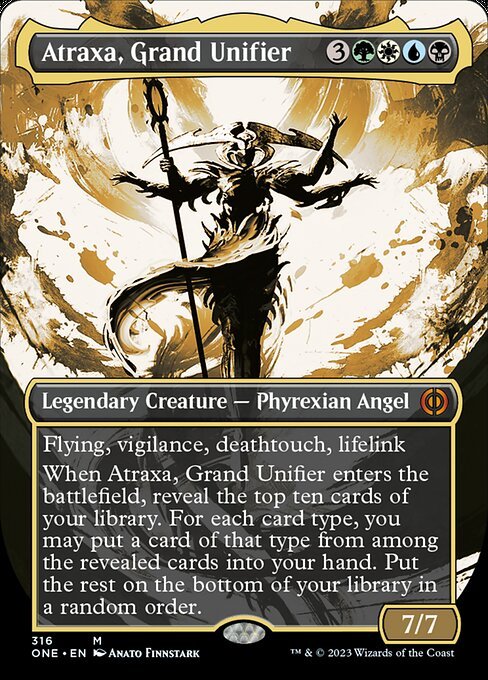 showcases four keyword abilities written on the card, including flying, which is represented once again by the card itself floating in the air.
showcases four keyword abilities written on the card, including flying, which is represented once again by the card itself floating in the air.
There are a good number of effects and indicators that provide information on the current state of a particular card in the game, here are the most important ones to take note:
Keyword Abilities (general)
Keyword abilities are usually represented by small square icons on the card. A heart icon for lifelink, a bow and arrow for reach, vertical flag for vigilance, and so on. In practice, it is not really recommended to memorize the symbols right away. If you are unsure what the set of icons represent, just hover your cursor on the card to double-check. After that, constant exposure to the cards will let you slowly memorize them automatically later on.
Keyword Abilities (unique)
For other abilities, the card may show other effects, as interacting with them using other effects or combat can potentially be more complicated. Protection effects like shield counters and Hexproof, for example, are represented by a large hex symbol circulating on the card (Ward has a different effect as it is a counterspell mechanic). Flying creatures will not only have the wing symbol, but the card itself will be floating mid-air. Red auras usually represent prevention, and the effect will be seen whenever a card successfully fizzles another ability or spell on the stack.
Playing Cards from Your Hand
Playable cards on your hand will have a blue aura around them during times and phases when you could cast them. This includes lands, as land cards will lose the aura if you’ve already played on that turn unless you have another effect that allows you to play another land on the same turn.
Playing Cards from Anywhere Else
Cards that are playable from the graveyard or exile will be placed on the player’s right side, with a different aura color indicating where the card is actually located. For special cards like adventures, the aura will yet again be different compared to regular exiled playables.
Changing Mana Costs
Altered mana costs will be directly shown on the card, and will replace the original cost whenever applicable. This means that when considering making a move based on a card’s mana value, it may be better if you already know the default casting cost of the card beforehand. In the case of cards like One with the Multiverse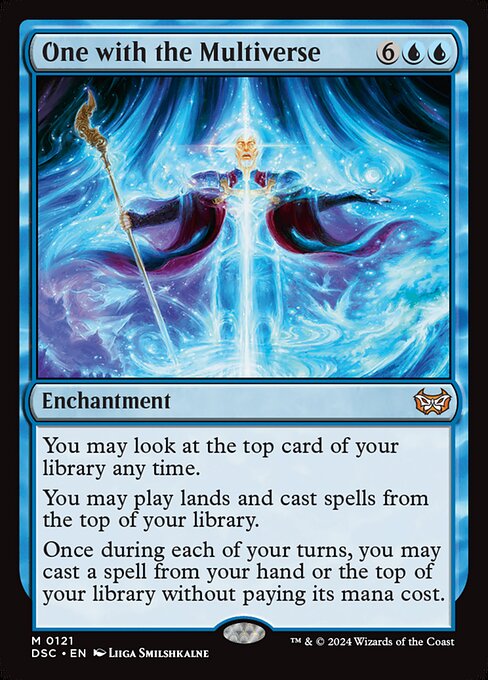 , at least, you still get to see the original casting cost when selecting between manually casting the card, or using the enchantment's effect.
, at least, you still get to see the original casting cost when selecting between manually casting the card, or using the enchantment's effect.
Tapping Mana
MTG Arena has its own tapper system that automatically allocates land cards whwnever you cast spells. While this significantly speeds up your turn process, the auto-tapper should not be relied upon for more sophisticated plays, even after the game has been patched many times to improve its optimization process. This is due to several key risks:
- The auto-tapper might use a multi-color land that you intended to save for later for a different color (thus erasing the chances of you being able to strategically use your reserved spell).
- The auto-tapper might prioritize using lands with a special ability that you intend to use for something else.
- The auto-tapper might prioritize your pain land for colorless mana, thus preventing access to its colored mana in case you need it before your next untap step.
- Other unexpected effects such as external trigger effects when lands are tapped.
Thankfully, you can at least still undo your action one step before the spell or ability finally gets added to the stack. When clicking once, double-check if the auto-tapper used the lands you actually intended to use. Undo with a Z if it did not.
Also don’t forget that your mana pool can be seen slightly above your hand, left side of your life indicator. This can further help you strategize your moves whenever doing huge mana plays or simply tapping lands manually.
Holding Priority
As a quick reminder, priority can be declared after a spell or effect successfully resolves, and it is normally enabled by default. As such within MTG Arena’s UI, using priority rules for activating effects is more or less just as easy. If you somehow need to manually use them, you can either hit CTRL (and tap SHIFT) to go into “Full Control Mode”, or use SHIFT + ENTER to toggle auto priority whenever something happens. You can also click the icons beside your opponent's portrait (during their turn), or your own phase icons (during your turn) to get the same results.
In fact, you can even take advantage of these options to bluff your opponents into having an instant or some other spell of similar speed. Just be sure to time the clicks well enough, or else you’ll completely miss the opportunity for a timely response.
Turn Time Limits

Here we see the rope timer completely running out at least once, but the player has a few timeout hourglasses saved, resetting the counter.
As with any sanctioned tournament game on tabletop, MTG Arena also introduces time limits. The most basic one is the traditional 30 minutes for best-of-three matches. For single games, another time limit is implemented, mainly in the form of a rope timer. The rules are not set in stone (can change per update), but you can generally expect the following procedures:
- A rope timer will appear when you take too long to take a single action. This will be visible as a burning fuse-like animation that lasts for 30 seconds If this timer is completely burned, you lose priority and the game will move to the next phase or action.
- Whenever you complete three turns without the fuse appearing, you are rewarded a timeout extension (represented by an hourglass icon at the top left). The next time the rope timer appears and your 30 seconds run out, instead of losing priority and moving to the next phase, a timeout extension is instead used, and you get an additional 30 seconds.
- If the game automatically passes priority this way twice in a row, you will automatically lose the game.
Within the game’s rules of engagement and etiquette, deliberately letting the rope appear every time and acting only at the last moment is called “roping” (or more traditionally “stalling”). Be careful when doing this, because disgruntled players can report you and potentially render your account unusable.
About ChrisCee:
A witness since the time the benevolent silver planeswalker first left Dominaria, ChrisCee has since went back and forth on a number of plane-shattering incidents to oversee the current state of the Multiverse.
"Target bird is no longer available. Please leave a message after the last bounce."