How To Play MTG Arena - A Guide For New Players

Magic: The Gathering Arena, often called MTG Arena, is a digital adaptation of Magic: The Gathering. If you're new to MTG altogether or looking to try the game online for the first time, I've got you covered. Today's guide will teach you how to play MTG Arena and give you all the extra info you need to make the experience easy and fun.
I'll cover everything from how to download Arena and create an account to basic gameplay, navigating the menus, reward systems, the different formats, and everything in between. If you want to learn the ropes of MTGA, you're in the right place. So, without further ado, let's get started.
How To Play MTG Arena - Getting Started
If you're going to play Arena, you must first get the application. Most may have already done this, but the process is intuitive and beginner-friendly for those who haven't. Once installed, create your MTG Arena account. You can use an existing Wizards Account if you have one or create a new one.
Here's a step-by-step guide on How To Create An MTG Arena Account
You'll be ushered into a tutorial once you've created your account and everything. These tutorials introduce you to the basic mechanics and fundamental concepts of Magic: The Gathering in a fun and easy-to-understand way. As well as give you your first taste of navigating the software. You won't need these as much if you're an experienced tabletop player, but new players will find them invaluable.
They cover the basics, such as playing lands, casting spells, attacking, blocking, etc. Upon completion, you'll receive some cards to kick-start your collection. There are then some other lessons available, called the "color challenges," that teach about each of the colors of mana in MTG. And they too, will reward you with the decks you use in the challenges. Considering you already have had some practice with them, they're good to start with.
Navigating MTG Arena
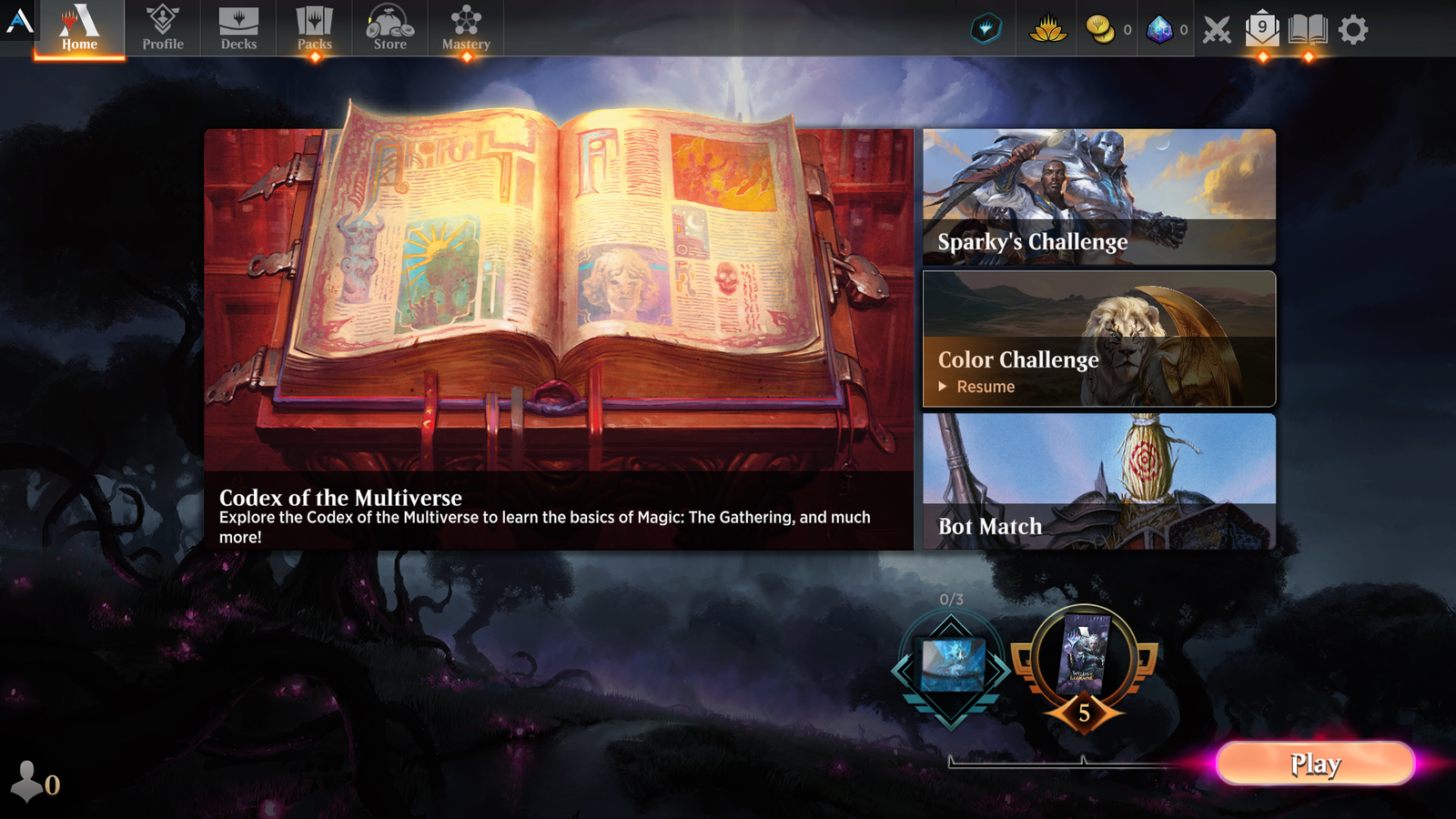
When you jump onto Arena after completing your tutorials, you'll arrive at the home screen, which looks like what you see above. It may look like a lot, but everything is pretty straightforward. Nevertheless, I want to give you a rundown of some of the more essential tabs/pages and what they're for - A tour, so to speak. Let's start at the top left and work right.
Profile
Your profile page overviews your in-game progress, achievements, and player level. It's also where you can view your current avatar, your username, and player rank.
Decks
The "Decks" tab takes you to the page where you'll find your current decks. You can also create new decks, and edit existing ones.
Packs
This tab leads you to the "packs" page, where you can open booster packs you've earned or purchased. Once opened, it'll reveal the cards inside the packs and add them to your collection.
Store
The Store page is where you can purchase gems, booster packs, cosmetics, and other in-game items using real currency or in-game gold. It's also where you'll find special promotions and bundles.
Mastery
The Mastery page tracks your progress in the current set's Mastery Pass, which you increase by completing various tasks. On this page, you'll find your current level, earned rewards (such as cosmetic items), and what else you can unlock as you progress through the given set's Mastery Pass.
We're now at the first tab in the top right corner. Starting with the leftmost, we have:
- Vault: This icon represents your "Vault progress". As you collect duplicate cards, they contribute to your Vault, which, when filled, provides you with Wildcards and other rewards.
- Gold: This displays your current amount of in-game gold, a currency used for various in-game purchases, including entry to events and buying packs.
- Gems: Gems are the more premium in-game currency. Like gold, they can be used to purchase packs, enter events, and acquire cosmetics. However, they're more valuable because somethings can only be bought with gems.
- Crossed Swords: This icon represents your current active quests or events. It's where you can track your progress on specific goals.
- Messages: This icon is where you'll see alerts about any in-game messages or notifications, including event announcements, system updates, and/or special offers you receive.
- Settings/Options: This icon opens a menu to access various settings, including audio, graphics, game preferences, and account management. You can also log out or exit the game from here.
You May Also Like: MTG Arena Shortcuts And Hidden Hotkeys
Playing Games On MTG Arena
Building A Deck
One of the most exciting parts of Arena is deck building. You'll have received a few decks for going through the start-up process, and I recommend going and playing some games with those. However, you'll eventually want to craft your first deck using the cards you've acquired during the tutorials, the New Player Experience, as rewards, and any you've purchased. Here's a quick rundown of how to build a deck.
First, click the "+ New Deck" button in the Deck Builder. This action will prompt you to choose a deck name and format (e.g., Standard or Historic). Give your deck a memorable name to help you identify it later. Then, select a color or combination of colors that align with your preferred playstyle. If you play through the color challenges, you'll know each color offers unique strengths, weaknesses, and strategies. So, pick one that appeals to you.
You May Also Like: MTG Arena Hidden Advanced Deck Builder Options
Next, find the cards you want to play. You can navigate through your card collection, find the card(s) you want, and add them to the deck. You can filter and search for cards based on various criteria, such as card name, color, and rarity. To add a card to your deck, drag and drop it from your collection into the deck list on the right-hand side of the screen.
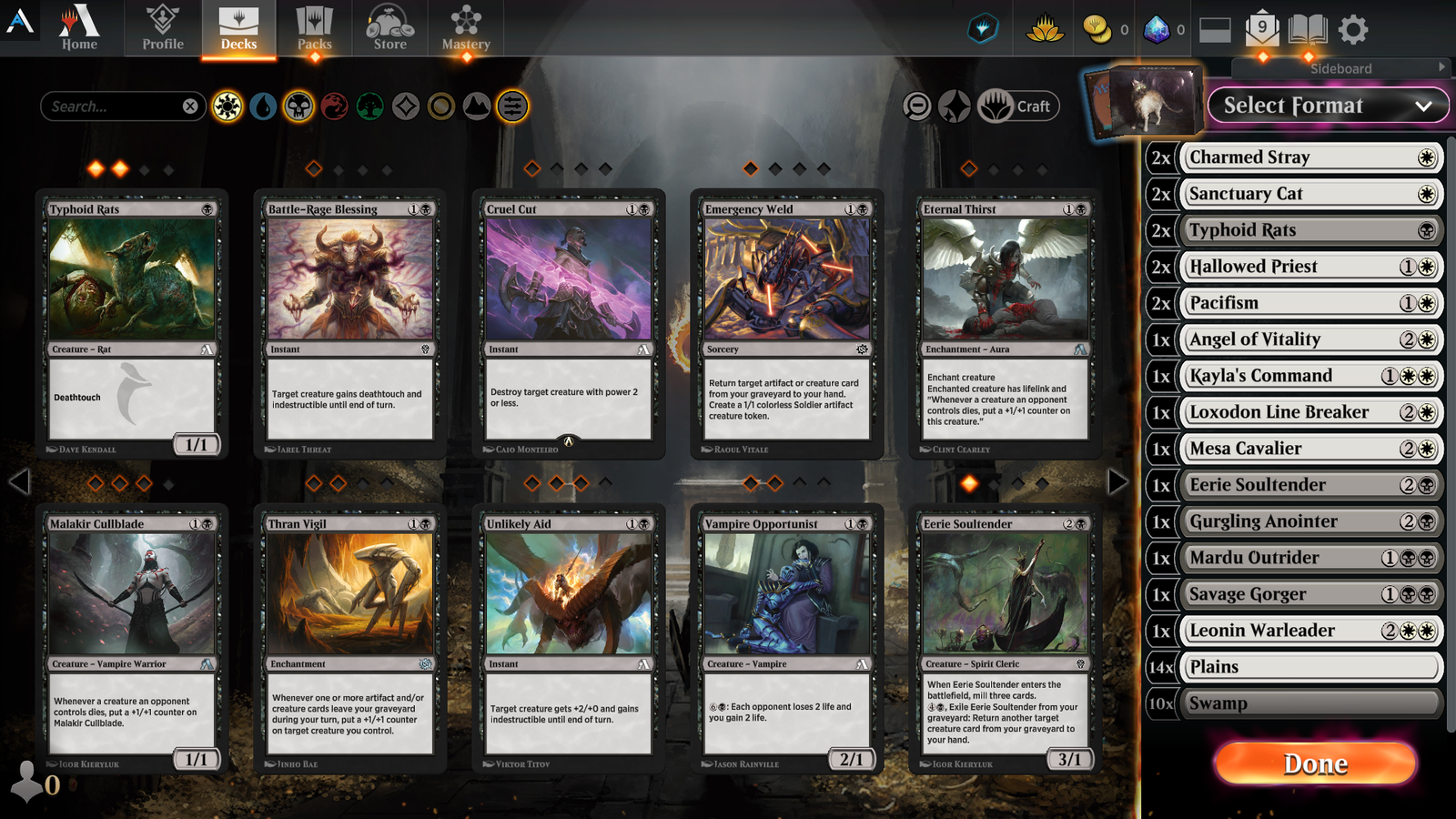
You can add up to four copies of a single card, except for basic lands, which have no limit.
Click the "Add Lands" button in the deck builder to add lands. MTG Arena will suggest a land count based on your deck's composition, but you can adjust it manually if needed. Arena includes a deck validation feature to ensure your deck meets format-specific rules, such as the minimum card count and maximum card copies. It will notify you of any issues that need addressing.
9. Save Your Deck:
Once satisfied with your deck, click the "Save Deck" button. Your deck will be saved to your collection, ready for use in games.
You'll earn in-game currency, such as gold and gems, as you play. These resources can be used to purchase booster packs, participate in events, and enhance your card collection, allowing you to refine your decks and strategies as you progress. Speaking of leveling up, let's talk about the reward system and how it works.
In MTG Arena, your progression and progress throughout the game is marked by gaining experience points, which increase your level. Higher levels unlock new cards, packs, and additional rewards. Leveling up is a rewarding aspect of MTG Arena.
Gameplay Options
MTG Arena offers various game formats that cater to different playstyles and preferences. Whether you prefer Standard, Historic, Brawl, or other formats, you can choose the one that resonates with you and build decks accordingly.
If you've completed the in-game tutorials, you should know the turn structure, and the different types of cards (creatures, sorceries, instants, enchantments, artifacts, etc.) and that tapping your lands for Mana is the fuel that powers out your spells. Here's how to start up games on Arena beyond those tutorials.
You can access various gameplay modes and events by clicking the "Play" button at the bottom of the MTG Arena home screen. When you do, it opens a submenu with the following options:
Play Modes
Here, you can choose from different gameplay methods, including ranked matches, traditional Standard Play, and more. Each mode offers varying levels of competitiveness and allows you to engage in games against other players.
Direct Challenges
This option lets you directly challenge other players (such as friends) by entering their username and a unique challenge code.
Events
The Events section provides access to special limited-time events and tournaments. These events often have unique rules and reward structures, offering exciting gameplay and opportunities to earn rewards in various formats.
Draft and Sealed
In a Draft event, you'll build a deck by selecting cards from booster packs, while in a Sealed event, you'll receive booster packs to construct your deck. These events are fun and help you learn card interactions and strategies. And they are fantastic ways to acquire cards and enhance your collection as a beginner since you get to keep all the cards you draft/open.
More
The "More" option leads to some additional gameplay modes or special events, depending on the current in-game offerings. It's worth exploring to find different ways to enjoy MTG Arena. Selecting any of these options opens a new screen or menu where you can further customize your gameplay experience.
For example, when you choose "Play," you can select a deck to play with and then enter matchmaking for the preferred play mode. Similarly, selecting "Events" will take you to a list of available events with their respective details and entry requirements.
Arena Vs. Tabletop Play
Let's talk about a few key differences between playing online vs. in paper. The cards, concepts, and general rules are all about the same regardless of how you play. However, I wanted to mention a few slight things in case you're a tabletop player moving to Arena.
- Best-of-One: The default setting on Arena is best-of-one. If you've only played in paper, this may be new to you. However, there are options for traditional best-of-three options.
- Deck Size: On MTGA, decks have to be exactly 60 cards. Tabletop decks must have a minimum of 60 but can be over if you choose.
- Priority: On Arena, the Active Player determines priority instead of the stack. The "Active Player" is the player whose turn it is.
- Opening Hands: In Best of One and Best of Three, Arena draws two opening hands and gives you the more balanced one. This is to make the game more fair and reduce the variance in the game.
- Two Mulligan Limit: Arena only allows players to mulligan twice.
Conclusion:
With a bit of solid advice, it's not hard to learn how to play MTG Arena. Once you can navigate the game, build your collection, assemble your deck, and find a worthy opponent, you will enjoy Arena. Whether you aspire to conquer the competitive ladder or enjoy casual play, MTG Arena offers a vibrant community of spellcasters eager to welcome you.
Comment below if you have any questions, and I'll help you out.